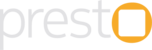Users forget passwords. It is very common and a very expected behaviour. While users of mobile apps will never have to login since they are not logged out, they might still have the need for doing a login if they change their phone and / or reinstall the app.
To aid in such scenarios, all of the apps and websites built on the Presto platform provide a "Forgot Password?" feature, using which the customer can reset their password by themselves without any intervention from the merchant or the administrator.
The usual process is something like this :
1. User goes to the password reset screen by clicking on the "Forgot Password" link present in the "Sign in / Login" screen.
2. User enters the registered email id or the phone number of the account for which the password needs to be reset.
NOTE : Some apps / websites might support either only an email or only a phone number. Please check with your Presto support contact if you are not sure which one is supported by your app / website.
3. If the provided email id / phone number is wrong, an appropriate error message is shown to the user.
4. If the login identifier is correct, an email is sent to the user with a password reset token.
NOTE : Irrespective of whether the user entered an email id or the phone number in step 2, the reset token is always sent as an email to the registered email id of the user account. SMS is NOT sent even if phone number is entered.
5. User can then enter a valid new password along with the reset token to update the account password.
If the user had to close the app or website after requesting a reset token but before using the reset token, then the following steps need to be followed :
1. Go to "Sign in / Login" screen. (Usually accessible through a link in the sidebar opened by clicking the hamburger icon in the left top)
2. Click on the "Forgot Password" link.
3. Enter the email id / phone number as applicable and click on the "I already have a token" link
4. Enter the reset token and the new password and click on "SET PASSWORD".
After a successful password reset, the customer can use the new password for all future logins.