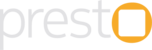Delivery charge can be configured for each of your outlets from the Outlet settings in the admin console. Here are the steps to configure the delivery slots :
1. Login to the admin console
2. Click on the "Outlets" button
- This gives you the list of all your outlets.
3. Click the "Edit" button of the outlet for which you want to configure the delivery slots
4. Click the "Settings" button (⚙) at the right top.
5. Click on the "Delivery" tab.
You will be show the configuration for minimum bill amount under the "Delivery" tab.
1. Click on the "Enable delivery charge" checkbox to enable delivery charge for this outlet.
2. Enter the desired delivery charge amount in the field provided there. Enter the value in INR.
3. If a tax is applicable on the delivery charge (usually service tax), then specify that in the "Tax on Delivery Charge" field.
4. If you want to exempt the delivery charge on orders above a certain bill value, specify that in the "Delivery Charge Exemption Field"
5. Select the billing attribute on which the delivery charge exemption criteria should be applied. The available options and their meanings are given right there next to the selection drop-down.
Delivery charge as a separate line item
A common practice among several merchants is to make delivery charge as a separate line item which is added to the bill. Many a times this is done because the POS systems do not support the idea of a separate "Delivery charge" setting. If you are using such a POS system or if you want to track delivery charge as a separate line item, you can do that on Presto also.
- Create a new item named "Delivery Charge" in the relevant catalog. If you have a separate catalog for each outlet then select the current outlet's catalog or if you have a common catalog across all outlets then select that common catalog.
- After creating the item, click on the "Edit" button to see the "Id" of the item created. Make a note of this id.
- If you are using an external POS system, create the "Delivery Charge" item in that POS system. Link this item to the item created in the previous step through the "Reference Id" field. See this solution article for more details.
- Go back to the "Delivery" settings.
- Enter the id of the newly created item in the "Delivery Item Id" field.
Once you have completed the changes, scroll down to the bottom on the page and click on the "Update" button to save the changes.
Your changes will appear in the app and / or website immediately.
If you do not see the changes on the website, please refresh the website.
If you do not see the changes on the app, please quit the app and relaunch it.